Bài giảng Công nghệ Java - Chương 11: Basic Swing Component - Trần Quang Diệu
Review
The Java Foundation Classes (JFC) are developed as an
extension to Abstract Windows Toolkit (AWT), to
overcome the shortcomings of AWT.
Swing is a set of classes under the JFC that provide
lightweight visual components and enable creation of
an attractive GUI.
Swing Applets provide support for assistive
technologies and a RootPane (and thus support for
adding menu bar).
With Swing, most of the components can display text
as well as images.
Bạn đang xem 20 trang mẫu của tài liệu "Bài giảng Công nghệ Java - Chương 11: Basic Swing Component - Trần Quang Diệu", để tải tài liệu gốc về máy hãy click vào nút Download ở trên
Tóm tắt nội dung tài liệu: Bài giảng Công nghệ Java - Chương 11: Basic Swing Component - Trần Quang Diệu
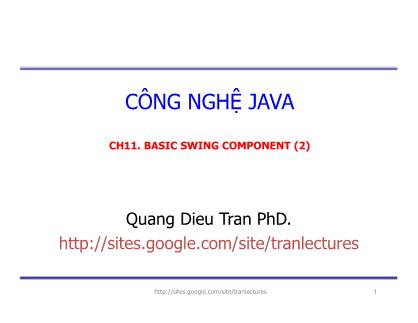
Swing - II
CÔNG NGHỆ JAVA
CH11. BASIC SWING COMPONENT (2)
Quang Dieu Tran PhD.
1
2Review
The Java Foundation Classes (JFC) are developed as an
extension to Abstract Windows Toolkit (AWT), to
overcome the shortcomings of AWT.
Swing is a set of classes under the JFC that provide
lightweight visual components and enable creation of
an attractive GUI.
Swing Applets provide support for assistive
technologies and a RootPane (and thus support for
adding menu bar).
With Swing, most of the components can display text
as well as images.
3Objectives
Describe menus
Discuss trees and tables
Discuss progress bars
Discribe Dialog box
Discuss JSpinner
Discuss MVC architecture
Discuss features of Swing such as:
KeyStroke handling, Action Objects, Nested Containers
Virtual desktops, compound borders
Drag and Drop
Java 2D
Customized Dialogs, Standard Dialog classes
4Menus
Menus show a list of items that indicate various
tasks.
Menus display several options that are broadly
categorized.
Select or click an option and another list or sub-menu
opens up.
A Swing menu consists of a menubar, menu_items
and menus.
Menubar is the root of all menus and menu items.
5Menus components
6Hierarchy
JMenuBar JPopupMenu JAbstractButton JSeperator
JMenuItem
JMenu JCheckBoxMenuItem JRadioButtonMenuItem
JComponent
Container
Component
Object
7JMenuBar
JMenuBar is a component that can be added to a
container through a JFrame, JWindow or
JInternalFrame as its rootpane.
Consists of a number of JMenus with each JMenu
represented as a string within the JMenuBar
JMenuBar requires two additional classes to
supplement its work. They are:
SingleSelectionModel class –
keeps track of the currently selected menu
LookAndFeel class –
Responsible for drawing the menu bar and responding to events that
occur in it
8JMenu
JMenu is seen as a text string under JMenuBar and it
acts as a popup menu when the user clicks on it.
JMenu can have standard menu items such as
JMenuItem, JCheckBoxMenuItem,
JRadioButtonMenuItem as well as JSeparator.
JMenu has two additional classes:
JPopupMenu –
Used to display the JMenu’s menu items when the user clicks on a
JMenu.
LookAndFeel –
Responsible for drawing the menu in the menubar and for
responding to all events that occur in it.
9JPopupMenu
Displays an expanded form of menu.
Used for the “pull-right” menu.
It is also used as a shortcut menu, which is activated by
the right click of the mouse.
The constructors used to create JPopupMenu are:
public JPopupMenu() – creates a JPopupMenu.
public JPopupMenu(String label) – creates a
JPopupMenu with the specified title.
10
Functions of JPopupMenu
Method Purpose
public JMenuItem
add(JMenuItem menuItem)
Appends the specified menu item at the
end of the menu
public JMenuItem
add(String s)
Creates a new menu item with the
specified text and appends it to the end
of the menu
public void
show(Component c, int x,
int y)
Displays the popup menu at the position
(x,y) in the coordinate space of the
component "c"
public boolean
isPopupTrigger()
Determines whether the mouse event is
considered as the popup trigger for the
current platform
11
JMenuItem
It is a component that appears as a text string
possibly with an icon in a JMenu or
JPopupMenu.
A dialog box is displayed when the user selects a
JMenuItem that is followed by ellipses.
Dialog Box
JMenuItem
dissappears
12
JCheckBoxMenuItem
It is a sub class of the JMenuItem class.
Contains checkboxes as its items.
Checkboxes are created using JCheckBox class.
Information about external state of checkbox item such
as text string , an icon and background colour can be
changed.
When a JCheckBoxMenuItem is clicked and released,
the state of a menu item changes to selected or
deselected.
13
JRadioButtonMenuItem
Similar to checkboxes except that only one radio button
can be selected at any point of time.
May have a text string and/or an icon.
The two possibilities that may happen when a radio
button is selected are:
Clicking a selected radio button does not change its state.
Clicking an unselected radio button deselects the earlier
selected one and selects the current button.
14
public class MenuTest extends JFrame {
public MenuTest(String title) {
super(title);
JMenuBar mb = new JMenuBar();
JMenu fileMenu = new JMenu("Display");
JMenu pullRightMenu = new JMenu("Pull right");
fileMenu.add("Welcome");
fileMenu.addSeparator();
fileMenu.add(pullRightMenu);
fileMenu.add("Exit");
pullRightMenu.add(new JCheckBoxMenuItem("Good morning!"));
pullRightMenu.add(new JCheckBoxMenuItem("Good afternoon!"));
pullRightMenu.add(new JCheckBoxMenuItem("Good night! Ciao!"));
mb.add(fileMenu);
setJMenuBar(mb);
setSize(400, 300);
setVisible(true);
}
public static void main(String[] args) {
EventQueue.invokeLater(new Runnable() {
public void run() {
new MenuTest("Menu Test");
}
});
}
}
Example
Output
15
JPopupMenu – Example
class PopupMenuTest extends JPanel {
JLabel lbl;
JPopupMenu popupMenu;
public PopupMenuTest() {
lbl = new JLabel("Click the right mouse button");
popupMenu = new JPopupMenu();
JMenuItem menu1 = new JMenuItem("Orange");
JMenuItem menu2 = new JMenuItem("Pineapple");
JMenuItem menu3 = new JMenuItem("Mango");
menu1.addActionListener(new ActionListener() {
public void actionPerformed(ActionEvent e) {
lbl.setText("Orange");
}
});
menu2.addActionListener(new ActionListener() {
public void actionPerformed(ActionEvent e) {
lbl.setText("Pineapple");
}
});
16
JPopupMenu – Example Contd
menu3.addActionListener(new ActionListener() {
public void actionPerformed(ActionEvent e) {
lbl.setText("Mango");
}
});
popupMenu.add(menu1);
popupMenu.add(menu2);
popupMenu.add(menu3);
addMouseListener(new MouseAdapter() {
public void mouseReleased(MouseEvent e) {
if (e.isPopupTrigger()) {
popupMenu.show(e.getComponent(),
e.getX(), e.getY());
}
}
});
add(lbl);
}
public static void main(String args[]) {
EventQueue.invokeLater(new Runnable() {
public void run() {
JFrame frame = new JFrame("Popup Menu");
PopupMenuTest p1 = new PopupMenuTest();
frame.getContentPane().add("Center", p1);
frame.getContentPane().setBackground(Color.GRAY);
frame.setSize(175, 175);
frame.setDefaultCloseOperation(JFrame.EXIT_ON_CLOSE);
frame.setVisible(true);
}
});
}
}
JPopupMenu – Example Contd
Output
17
18
public class MenuItems extends JApplet {
public void init() {
Icon newIcon = new ImageIcon("new.gif",
"Create a new document");
Icon openIcon = new ImageIcon("open.gif",
"Open an existing document");
JMenuBar mb = new JMenuBar();
JMenu fileMenu = new JMenu("File");
JMenuItem newItem = new JMenuItem("New", newIcon);
JMenuItem openItem = new JMenuItem("Open ...", openIcon);
JMenuItem saveItem = new JMenuItem("Save");
JMenuItem saveAsItem = new JMenuItem("Save As ...");
JMenuItem exitItem = new JMenuItem("Exit", 'x');
JMenuItem - Example
fileMenu.add(newItem);
fileMenu.add(openItem);
fileMenu.add(saveItem);
fileMenu.add(saveAsItem);
fileMenu.addSeparator();
fileMenu.add(exitItem);
mb.add(fileMenu);
setJMenuBar(mb);
}
}
/* */
Output
19
class CheckMenuTest extends JFrame {
JButton b1, b2;
JPopupMenu popupMenu;
public CheckMenuTest() {
super("CheckBox Menu Items");
JPanel p = (JPanel) getContentPane();
p.setLayout(new BoxLayout(p, BoxLayout.Y_AXIS));
b1 = new JButton("Click here");
b2 = new JButton("Exit");
p.add(b1); p.add(b2);
popupMenu = new JPopupMenu();
JMenuItem menu1 = new JMenuItem("JMenuItem");
popupMenu.add(menu1);
JCheckBoxMenuItem jcb1 = new CheckBoxMenuItem("Item1");
JCheckBoxMenuItem jcb2 = new CheckBoxMenuItem("Item2");
JCheckBoxMenuItem jcb3 = new CheckBoxMenuItem("Item3");
popupMenu.add(jcb1); popupMenu.add(jcb2);
popupMenu.add(jcb3); popupMenu.addSeparator();
PopupMenu - Example
20
JRadioButtonMenuItem jrb1 =
new JRadioButtonMenuItem("JRadioButtonMenuItem1");
JRadioButtonMenuItem jrb2 =
new JRadioButtonMenuItem("JRadioButtonMenuItem2");
jrb1.setSelected(true);
ButtonGroup bg = new ButtonGroup();
bg.add(jrb1);
bg.add(jrb2);
popupMenu.add(jrb1);
popupMenu.add(jrb2);
b1.addMouseListener(new myListener());
}
class myListener extends MouseAdapter {
public void mouseReleased(MouseEvent e) {
popupMenu.show((JComponent) e.getSource(),
e.getX(), e.getY());
}
}
PopupMenu - Example
21
PopupMenu – Example Contd
public static void main(String args[]) {
CheckMenuTest p1 = new CheckMenuTest();
p1.setForeground(Color.black);
p1.setBackground(Color.lightGray);
p1.setSize(300,200);
p1.setDefaultCloseOperation(JFrame.EXIT_ON_CLOSE);
p1.setVisible(true);
}
}
Output
22
Trees
A Tree depicts information in a hierarchical, vertical
manner.
Windows Explorer has a tree like structure depicting
files and folders.
Windows Explorer structures can be created in Java
using JTree.
Every row in the hierarchy is termed as a node.
By default, the tree displays the root node.
A node having child nodes is called a branch node else
it is called as a leaf node.
23
Example
public class TreeDemo extends JFrame {
public static void main(String args[]) {
TreeDemo frame = new TreeDemo("Tree Demo");
frame.setSize(300, 200);
frame.setVisible(true);
}
public TreeDemo(String title) {
setTitle(title);
DefaultMutableTreeNode root =
new DefaultMutableTreeNode("Painting");
// create child node
DefaultMutableTreeNode style =
new DefaultMutableTreeNode("Impressionism");
root.add(style);
// create further child nodes
DefaultMutableTreeNode artist =
new DefaultMutableTreeNode("Caravaggio");
style.add(artist);
24
artist = new DefaultMutableTreeNode("Degas");
style.add(artist);
artist = new DefaultMutableTreeNode("Monet");
style.add(artist);
// create another child node
style = new DefaultMutableTreeNode("Expressionism");
root.add(style);
artist = new DefaultMutableTreeNode("Henry Moore");
style.add(artist);
artist = new DefaultMutableTreeNode("Salvador Dali");
style.add(artist);
JTree jt = new JTree(root);
Container contentPane = getContentPane();
contentPane.add(new JScrollPane(jt));
}
}
Example Contd
Output
When the nodes
are clicked
25
Tables
Volumes of data are better maintained in a
tabular format than as a list.
Useful in storing numerical data.
Certain computer applications require tables to
display data allowing the user to edit them.
JTable class in Swing enables us to create
tables.
JTable does not store data, it only provides a
view of it.
26
class StudentFrame extends JFrame {
public static void main(String args[]) {
StudentFrame sf = new StudentFrame();
sf.setSize(200, 200);
sf.setVisible(true);
}
public StudentFrame() {
Object[][] cells =
{ { "ACJTP", new Integer(01), new Integer(40000) },
{ "ACEP", new Integer(02), new Integer(50000) },
{ "eACCP", new Integer(03), new Integer(70000) }, };
String[] colnames = { "Coursename", "Coursecode", "Fees" };
JTable table = new JTable(cells, colnames);
Container contentPane = getContentPane();
contentPane.add(new JScrollPane(table), "Center");
}
}
Example
Output
27
Progress Bars
Monitoring the progress of any activity can be
done by using percentage figures.
A better way to do the same is by using charts or
bar graphs.
Certain programs provide a graphical indication
of a task that is currently under progress.
Swing uses JProgressBar class to implement the
same.
28
Example
class ProgressBarDemo extends JFrame implements ActionListener {
JLabel l = new JLabel("Enter a score out of 1000");
JProgressBar pbar1;
JProgressBar pbar2;
JButton done;
JTextField tf;
Container contentPane;
public static final int MAXSCORE = 1000;
public ProgressBarDemo() {
super("ProgressBarDemo");
done = new JButton("Done");
done.addActionListener(this);
pbar1 = new JProgressBar(0, MAXSCORE);
pbar1.setStringPainted(true);
pbar1.setValue(MAXSCORE);
tf = new JTextField(10);
contentPane = getContentPane();
contentPane.setLayout(new FlowLayout());
29
Example Contd
contentPane.add(l);
contentPane.add(tf);
contentPane.add(done);
contentPane.add(pbar1);
}
public void actionPerformed(ActionEvent e) {
if (e.getSource().equals(done)) {
String score = tf.getText();
int scoreval = Integer.parseInt(score);
pbar2 = new JProgressBar(0, MAXSCORE);
pbar2.setValue(scoreval);
pbar2.setStringPainted(true);
contentPane.add(pbar2);
validate();
}
}
Output
30
JSpinner
It is a single line input field that lets the user select a number or
an object value from an ordered set .
JSpinner has an editor that displays the values and buttons on
the right hand side to move through the values.
JSpinner is used for entering a value.
SpinnerModel is used to represent a sequence of values.
SpinnerListModel constructs a SpinnerModel with a
sequence of elements given in the list or array.
The editor will monitor the model with a ChangeListener and
will display the current value returned by
SpinnerModel.getValue() method.
31
Example
public class SpinnerDemo extends JPanel {
public SpinnerDemo(boolean cycleMonths) {
super(new SpringLayout());
String labels = "Month: ";
Calendar calendar = Calendar.getInstance();
JFormattedTextField ftf = null;
String[] monthStrings = getMonthStrings();
SpinnerListModel monthModel = null;
monthModel = new SpinnerListModel(monthStrings);
JSpinner spinner = addLabeledSpinner(this, labels, monthModel);
ftf = getTextField(spinner);
if (ftf != null) {
ftf.setColumns(8); // specify more width than we need
ftf.setHorizontalAlignment(JTextField.RIGHT);
}
}
32
public JFormattedTextField getTextField(JSpinner spinner) {
JComponent editor = spinner.getEditor();
if (editor instanceof JSpinner.DefaultEditor) {
return ((JSpinner.DefaultEditor) editor).getTextField();
} else {
System.err.println("Different editor : "
+ spinner.getEditor().getClass()
+ " isn't a descendant of DefaultEditor");
return null;
}
}
static protected String[] getMonthStrings() {
String[] months = new DateFormatSymbols().getMonths();
int lastIndex = months.length - 1;
if (months[lastIndex] == null ||
months[lastIndex].length() <= 0) { // last item empty
String[] monthStrings = new String[lastIndex];
System.arraycopy(months, 0, monthStrings, 0, lastIndex);
return monthStrings;
}
Example
33
else { // last item not empty
return months;
}
}
static protected JSpinner addLabeledSpinner(Container c,
String label, SpinnerModel model) {
JLabel l = new JLabel(label);
c.add(l);
JSpinner spinner = new JSpinner(model);
l.setLabelFor(spinner);
c.add(spinner);
return spinner;
}
public static void main(String[] args) {
JFrame frame = new JFrame("Spinner Demo");
frame.setDefaultCloseOperation(JFrame.EXIT_ON_CLOSE);
JComponent newContentPane = new SpinnerDemo(false);
frame.setContentPane(newContentPane);
frame.setVisible(true);
frame.setSize(100, 50);
}
}
Example Contd
Output
34
Dialog Box
JOptionPane provides modal dialog box. To create a non modal
dialog box the dialog box should extend from JDialog class.
JOptionPanes’s showXXXXDialog methods are more
commonly used to display a modal dialog box.
The two most useful showXxxxDialog methods are
showMessageDialog and showOptionDialog.
showMessageDialog displays only one button .
showOptionDialog method displays a customized dialog which can
display a variety of buttons with customized text written on it and can
contain standard text messages or a collection of components.
35
Example
import javax.swing.*;
import java.awt.*;
import java.awt.event.*;
import javax.swing.BorderFactory;
import javax.swing.border.Border;
class dialogDemo extends JPanel
{
JLabel label;
JFrame frame;
String simpleDialogDesc = "Some simple message dialogs";
String moreDialogDesc = "Some complex message dialogs";
public dialogDemo(JFrame frame)
{
super(new BorderLayout());
this.frame = frame;
// creating two panels to be used in tabbed panes
JPanel frequentPanel = createSimpleBox();
JPanel featurePanel = createComplexFeatureBox();
label = new JLabel("Click the \"Show it!\" button" +" to show the different dialog
boxes.",JLabel.CENTER);
Border padding = BorderFactory.createEmptyBorder(20,20,5,20);
frequentPanel.setBorder(padding);
featurePanel.setBorder(padding);
//creating the tabbed panes
JTabbedPane tPane = new JTabbedPane();
//adding to the first tabbed pane the features of SimpleDialog
tPane.addTab("Simple Modal Dialogs" , null,frequentPanel,simpleDialogDesc);
//adding to the second tabbed pane the features of complex
//Dialog box
tPane.addTab("More Complex Dialogs", null,featurePanel, moreDialogDesc);
add(tPane, BorderLayout.CENTER);
add(label, BorderLayout.PAGE_END);
label.setBorder(BorderFactory.createEmptyBorder(10,10,10,10));
}
/** Sets the text displayed at the bottom of the frame. */
void setLabel(String newText)
{
label.setText(newText);
}
/** Creates the panel shown by the first tab. */
private JPanel createSimpleBox()
{
final int numButtons = 4;
JRadioButton[] radioButtons = new JRadioButton[numButtons];
final ButtonGroup group = new ButtonGroup();
JButton showItButton = null;
36
Example Contd
final String defaultMessageCommand = "default";
final String ynCommand = "yesno";
final String yeahNahCommand = "yeahnah";
final String yncCommand = "ync";
radioButtons[0] = new JRadioButton("OK (in the novices words)");
radioButtons[0].setActionCommand(defaultMessageCommand);
radioButtons[1]=new JRadioButton("Yes/No(in the novices words)");
radioButtons[1].setActionCommand(ynCommand);
radioButtons[2] = new JRadioButton("Yes/No "+ "(in the programmer's words)");
radioButtons[2].setActionCommand(yeahNahCommand);
radioButtons[3] = new JRadioButton("Yes/No/Cancel "+ "(in the programmer's words)");
radioButtons[3].setActionCommand(yncCommand);
for (int i = 0; i < numButtons; i++)
{
group.add(radioButtons[i]);
}
radioButtons[0].setSelected(true);
showItButton = new JButton("Show it!");
showItButton.addActionListener(new ActionListener()
{
public void actionPerformed(ActionEvent e)
{
String command = group.getSelection().getActionCommand();
//ok dialog with one button
if (command == defaultMessageCommand)
{
JOptionPane.showMessageDialog(frame,"Trees are supposed to
be green.");
}
//yes/no dialog with two buttons
else if (command == ynCommand)
{
int n = JOptionPane.showConfirmDialog(frame, "Would you like
green trees and eggs?","An Absurd Question",JOptionPane.YES_NO_OPTION);
if (n == JOptionPane.YES_OPTION)
{
setLabel("Oops!");
}
else if (n == JOptionPane.NO_OPTION)
{
setLabel("Me neither!");
}
else
{
setLabel("Come on -- tell me!");
}
//yes/no (not in those words)
}
else if (command == yeahNahCommand)
{
Object[] options = {"Yes, please", "No thanks!"};
37
Example Contd
int n = JOptionPane.showOptionDialog(frame,"Would you like green trees and eggs?","A Silly
Question",JOptionPane.YES_NO_OPTION,JOptionPane.QUESTION_MESSAGE, null, options,options[0]);
if (n == JOptionPane.YES_OPTION)
{
setLabel("You're joking!");
}
else if (n == JOptionPane.NO_OPTION)
{
setLabel("I don't like them, either.");
}
else
{
setLabel("Come on -- tell the truth!");
}
//yes/no/cancel (not in those words)
}
else if (command == yncCommand)
{
Object[] options = {"Yes, please","No, thanks","No eggs, no ham!"};
int n = JOptionPane.showOptionDialog(frame,"Would you like some green eggs to go "+ "with that
egg?","A Silly Question",JOptionPane.YES_NO_CANCEL_OPTION,
JOptionPane.QUESTION_MESSAGE,null,options,options[2]);
if (n == JOptionPane.YES_OPTION)
{
setLabel("Here you go: green eggs and trees!");
}
38
Example Contd
else if (n == JOptionPane.NO_OPTION)
{
setLabel("OK, just the ham, then.");
}
else if (n == JOptionPane.CANCEL_OPTION)
{
setLabel("Well, I'm certainly not going to eat them!");
}
else
{
setLabel("Please tell me what you want!");
}
}
return;
}
});
return createPane(simpleDialogDesc + ":",radioButtons,showItButton);
}
private JPanel createPane(String description,JRadioButton[] radioButtons,JButton showButton)
{
int numChoices = radioButtons.length;
JPanel box = new JPanel();
JLabel label = new JLabel(description);
box.setLayout(new BoxLayout(box, BoxLayout.PAGE_AXIS));
box.add(label);
for (int i = 0; i < numChoices; i++)
{
box.add(radioButtons[i]);
}
JPanel pane = new JPanel(new BorderLayout());
pane.add(box, BorderLayout.PAGE_START);
pane.add(showButton, BorderLayout.PAGE_END);
return pane;
}
/** Creates the panel shown by the second tab. */
private JPanel createComplexFeatureBox()
{
final int numButtons = 5;
JRadioButton[] radioButtons = new JRadioButton[numButtons];
final ButtonGroup group = new ButtonGroup();
JButton showItButton = null;
final String pickOneCommand = "pickone";
final String textEnteredCommand = "textfield";
final String nonAutoCommand = "nonautooption";
final String customOptionCommand = "customoption";
final String nonModalCommand = "nonmodal";
radioButtons[0] = new JRadioButton("Pick one of several choices");
radioButtons[0].setActionCommand(pickOneCommand);
radioButtons[1] = new JRadioButton("Enter some text");
radioButtons[1].setActionCommand(textEnteredCommand);
39
Example Contd
radioButtons[2] = new JRadioButton("Non-auto-closing dialog");
radioButtons[2].setActionCommand(nonAutoCommand);
radioButtons[3] = new JRadioButton("Input-validating dialog " + "(with custom message area)");
radioButtons[3].setActionCommand(customOptionCommand);
radioButtons[4] = new JRadioButton("Non-modal dialog");
radioButtons[4].setActionCommand(nonModalCommand);
for(int i = 0; i < numButtons; i++)
{
group.add(radioButtons[i]);
}
radioButtons[0].setSelected(true);
showItButton = new JButton("Show it!");
showItButton.addActionListener(new ActionListener()
{
public void actionPerformed(ActionEvent e)
{
String command =
group.getSelection().getActionCommand();
//pick one of many
if(command == pickOneCommand)
{
Object[] possibilities = {"ham", "spam", "yam"};
String s =
(String)JOptionPane.showInputDialog(frame,"Complete the sentence:\n" + "\"Green eggs and...\"","Customized
Dialog",JOptionPane.PLAIN_MESSAGE,null, possibilities,"ham");
//Check whether a string was returned and display it
if((s != null) && (s.length() > 0))
{
setLabel("Green eggs and... " + s + "!");
return;
}
//If you're here, the return value was null/empty.
setLabel("Come on, finish the sentence!");
//text input
}
else if (command == textEnteredCommand)
{
String s = (String)JOptionPane.showInputDialog(frame,"Complete the sentence:\n" +"\"Green
eggs and...\"","Customized Dialog",JOptionPane.PLAIN_MESSAGE,null,null,"ham");
//If a string was returned, display it.
if ((s != null) && (s.length() > 0))
{
setLabel("Green eggs and... " + s + "!");
return;
}
//If you're here, the return value was null/empty.
setLabel("Come on, finish the sentence!");
//non-auto-closing dialog
}
40
Example Contd
else if (command == nonAutoCommand)
{
final JOptionPane optionPane = new JOptionPane("The only way to close
this dialog is by\n" + "pressing one of the following buttons.\n" + "Do you understand?",
JOptionPane.QUESTION_MESSAGE,JOptionPane.YES_NO_OPTION);
final JDialog dialog = new JDialog(frame,"Click a button",true);
dialog.setContentPane(optionPane);
dialog.setDefaultCloseOperation(JDialog.DO_NOTHING_ON_CLOSE);
dialog.addWindowListener(new WindowAdapter()
{
public void windowClosing(WindowEvent we)
{
setLabel("Thwarted user attempt to close window.");
}
});
}
else if (command == nonModalCommand)
{
//Create the non-modal dialog box
final JDialog dialog = new JDialog(frame, "A Non-Modal Dialog Box");
JLabel label = new JLabel("" + "This is a non-
modal dialog." + "You can have one or more of these " + "and still use the
main window.");
label.setHorizontalAlignment(JLabel.CENTER);
Font font = label.getFont();
label.setFont(label.getFont().deriveFont(font.PLAIN,14.0f));
JButton close = new
JButton("Close");
close.addActionListener(new
ActionListener()
{
public void
actionPerformed(ActionEvent e)
{
dialog.setVisible(false);
dialog.dispose();
}
});
JPanel closePanel = new JPanel();
closePanel.setLayout(new BoxLayout(closePanel,BoxLayout.LINE_AXIS));
closePanel.add(Box.createHorizontalGlue());
closePanel.add(close);
closePanel.setBorder(BorderFactory.createEmptyBorder(0,0,5,5));
41
Example Contd
contentPane.add(closePanel, BorderLayout.PAGE_END);
dialog.setContentPane(contentPane);
//Show it.
dialog.setSize(new Dimension(300, 150));
dialog.setLocationRelativeTo(frame);
dialog.setVisible(true);
}
}
});
return createPane(moreDialogDesc + ":",radioButtons,showItButton);
}
public static void main(String [] args)
{
JFrame frame = new JFrame("Dialog Demo");
frame.setDefaultCloseOperation(JFrame.EXIT_ON_CLOSE);
dialogDemo newContentPane = new dialogDemo(frame);
frame.setContentPane(newContentPane);
frame.setVisible(true);
frame.pack();
}
}
Output
42
MVC
Swing helps to specify the look and feel, such as
the Java look and feel, Windows look and feel.
To achieve this, Swing components work within
the MVC model.
MVC model stands for:
Model
View
Controller
43
Interaction between MVC
Model
Controller
View
View reads the contents
Informs view of state change
Informs the view to update visuals
U
p
d
a
te
t
h
e
c
o
n
te
n
ts
44
Characteristics common to Swing Components
Content - decides on the state of the
component.
Visual appearance - determines what the
component should look like.
Behavior - decides how the component should
respond to events.
45
MVC classes
Model – Stores the data or the state of the
object
View – Responsible for showing the component
on the basis of the state
Controller – Handles the event
Interaction between the classes are controlled
by the MVC pattern.
Each class has necessary methods defined
within them.
46
MVC - Example
ControllerEvent notification
ModelView
Calls related methods
to make necessary changes
Informs about the change of state
Redraws the
component
47
Swing features
KeyStrokeHandling, ActionObjects, Nested Containers
Keystrokes can be captured by creating a KeyStroke
object and registering it with the component.
Action interface extends ActionListener specifying an
enabled property as well as properties for text
descriptions.
Since the fundamental class, JComponent, contains a
RootPane, any component can be nested within
another.
48
Swing Features Contd
Virtual Desktops and Compound Borders
JDesktopPane and JInternalFrame classes can be used
to create a virtual desktop.
Compound borders are created by combining various
border styles.
Drag and Drop
Facilitates transfer of data between Java applications as
well as to native applications.
Drag and drop support is available through the
java.awt.dnd package.
49
Swing Features Contd
Java 2D
Using Java 2D API, one can:
Create lines of any thickness
Use different gradients and textures to fill shapes
Move, rotate, scale and trim text and graphics
Combine overlapping text and graphics
Customized Dialogs and Standard Dialog classes
Makes use of JOptionPane class
Standard dialog classes available are:
JFileChooser
JColorChooser
50
Summary
A Swing menu consists of a menubar, menuitems and menus.
Trees are used to depict information in a hierarchical, vertical
manner. In Swing, it is accomplished with the use of the JTree
class.
To display data in a tabular form we can make use of the JTable
class in Swing.
JProgressBar class is implemented to display graphical progress
of a the task .
Swing components work within the Model View Controller
(MVC) model.
51
Summary Contd
Characteristics common to all Swing components are
content, visual appearance and behavior.
The MVC model contains a set of classes and user
interfaces for various platforms, which help in changing
the “look and feel” of the component.
KeyStroke handling, action objects, nested containers,
virtual desktops, compound borders, drag and drop,
Java 2D, customized dialogs, standard dialog classes
and generic undo capabilities are some of the special
features of Swing.
File đính kèm:
 bai_giang_cong_nghe_java_chuong_11_basic_swing_component_tra.pdf
bai_giang_cong_nghe_java_chuong_11_basic_swing_component_tra.pdf

